TMEA Audition Process Administrator Instructions
Table of Contents
- All Chapters
- Changes to this Document
- Contest Dashboard
- Add a New Contest
- Continue Contest Setup (Edit)
- Virtual Audition Option
- Instrumentation/Voicing Setup
- Manage Entries
- School Invoices
- Directors/Sponsors
- Managing Judges
- Emailing Judges
- Assign IDs
- Student Labels
- Judge Comments
- Paper Judge Forms and Labels
- Monitor Forms
- DNA and Ranks Verification List
- Admin Score Entry
- Tabulations
- Organization Folder Labels
- Organization Rosters
- Organization Stand Names
- Advancing
- Area Recordings
Tabulations
The tabulations page is for contest administration only and the information on it should not be published or shared publicly.
Scoring Input
Internet connection using a browser is required for all scoring/tabulation methods.
There are two methods for inputting scores.
Method 2 requires a laptop or desktop computer connected to the internet using a web browser to access the tabulator's scoring page. The tabulator will use their contest administrator account to access the scoring pages. See Admin Score Entry page for more information.
Calculating Results
Once all judges for a zone have verified their scores and ranks, a green Calculate button will appear. The percentage of judges that have verified will appear just above the judge status table and in the tab for each zone (Note this is a different percentage than appears on the DNA & Ranks Verification page).
Click the button to calculate results for that zone. If there are issues a warning message will be displayed; if you cannot resolve them, contact TMEA for help. Once successfully calculated you can click the red button to return to the Tabulation page and view the results. Once calculated, the tab for the zone will turn green to help you keep track of the progress.
The results table has the following columns:
Vocal Sightreading Modifications
If an audition is set for vocal sightreading and is using 2 rounds/panels, the following changes are made to the calculations:
Changing Tracks
If your contest has multiple track options, you can fix incorrect tracks from this page. In contests where ‘RO’ (Region Only) is an option, a track should not be changed after results are posted if it causes another student to lose their advancing status.
Use the ellipsis menu to the left of the student to change a student’s track. You MUST re-calculate the zone after changing a student’s track.
Omitting Students
If a student is declining their position (due to trying out on multiple instruments or eligibility), you can omit them. They will retain their final rank to maintain the audition calculations but be removed from advancing and organization placement.
Use the ellipsis menu to the left of the student to change their omit status. You MUST re-calculate the zone after changing a student’s omit status.
Posting Results
Once results have been calculated for an Instrument/Voice and you have verified the results look correct, you can post the results. If using multiple zones, all zones must be calculated before you can post. Each Instrument/Voice must be posted separately. This gives you the ability to post them as they are finished. Once posted, re-calculations and changes to advancing or organization numbers will be instantly available. Results are subject to the TMEA appeals process for 72 hours after posting. The timestamp of posting appears on the Tabulation page and the online results page.
You can access the online results link in the instructions at the top of the Tabulation page and under each tab after posting. You are free to distribute the link.
Directors can access the online results link from the Contest List page in the audition entry system starting on the day of the contest. They also have the ability to see a list of only their students' results for all auditions from the Campus List page. The campus results page includes judge ranks (the same ranks visible on the DNA & Ranks administrator page).
The online results are restricted to people with a current TMEA membership during the appeals period. It will not become publicly available until 72 hours after the last results are posted.
For Vocal division auditions, results will not include ranks and will sort by section/zone and then student name. All other auditions will display the final rank and sort by section/zone and then final rank.
If you need to post results at your contest location, use the 'Audition Results for Printing' button to access a printer-friendly list of results.
Scoring Input
Internet connection using a browser is required for all scoring/tabulation methods.
There are two methods for inputting scores.
- Judge Scoring on a personal device
- Contest Office Tabulator(s) - requires judges to use paper forms.
Method 2 requires a laptop or desktop computer connected to the internet using a web browser to access the tabulator's scoring page. The tabulator will use their contest administrator account to access the scoring pages. See Admin Score Entry page for more information.
Calculating Results
Once all judges for a zone have verified their scores and ranks, a green Calculate button will appear. The percentage of judges that have verified will appear just above the judge status table and in the tab for each zone (Note this is a different percentage than appears on the DNA & Ranks Verification page).
Click the button to calculate results for that zone. If there are issues a warning message will be displayed; if you cannot resolve them, contact TMEA for help. Once successfully calculated you can click the red button to return to the Tabulation page and view the results. Once calculated, the tab for the zone will turn green to help you keep track of the progress.
The results table has the following columns:
- Student name and school
- Track/Classification: The track level the student is following for All-State. If set to RO, they will not be considered for All-State advancement.
- DNA/OMIT: Shows if the entry is DNA or has been omitted from the results.
- Advance: If you are selecting Area candidates, this will indicate which students advanced to Area. If you specified an advance name and entered numbers on the Instrumentation/Voicing page it will display the advance name. If you did both it will show both, but that is not a valid configuration! Edit your contest to fix.
- Organization: Filled if you specified organization names and entered numbers on the Instrumentation/Voicing page.
- Final Rank: The student’s final rank after calculating and tie breaking.
- Track Rank: For tracks that lead to All-State, this is their rank within the track (for contests that audition and advance multiple tracks together, e.g., 6A and 5A band)
- Panel Composite: If using multiple Rounds/Panels, this column will appear to show the composite score, which is the addition of all panel ranks.
- P1-3 Rank/Sum: These columns show the panel rank and the judge rank sum of each panel in the zone. The lowest total sum gets the highest rank in each panel.
- Tie Break Worksheet: If there were ties, this column will show the results of those ties. For a panel tie the format is P#T#R#: WLWLW. P is the panel, T is the rank that was tied within that panel, and R is the round of the tie (for ties involving 3+ entries). The W and L letters indicate if the entry won the judge’s preference for that judge (1-5 or 1-3). For one-panel zones, this will be the only tie break.
For zones with multiple panels, the final tie format is F-T#R#: WLW. F is for final, T is the rank that was tied, R is the round of the tie (for ties involving 3+ entries). The W and L letters indicate if the entry won the panel’s preference for that panel (1-3). In the case of no preference winner (or for two-panel auditions), panel 1’s preference is the tie breaker.
Vocal Sightreading Modifications
If an audition is set for vocal sightreading and is using 2 rounds/panels, the following changes are made to the calculations:
- Panel 1 will be 80% and panel 2 will be 20% of the final score. Panel 1 will be used to break final rank ties as usual.
- If a student has a sightreading handicap, they will receive the same rank in panel 2 as they did in panel 1. This rank is still subject to being tied (see next).
- Panel 2 ties are not broken since ties are allowed. Tied entries will receive a rank that is centered to the middle of set of ties.
Changing Tracks
If your contest has multiple track options, you can fix incorrect tracks from this page. In contests where ‘RO’ (Region Only) is an option, a track should not be changed after results are posted if it causes another student to lose their advancing status.
Use the ellipsis menu to the left of the student to change a student’s track. You MUST re-calculate the zone after changing a student’s track.
Omitting Students
If a student is declining their position (due to trying out on multiple instruments or eligibility), you can omit them. They will retain their final rank to maintain the audition calculations but be removed from advancing and organization placement.
Use the ellipsis menu to the left of the student to change their omit status. You MUST re-calculate the zone after changing a student’s omit status.
Posting Results
Once results have been calculated for an Instrument/Voice and you have verified the results look correct, you can post the results. If using multiple zones, all zones must be calculated before you can post. Each Instrument/Voice must be posted separately. This gives you the ability to post them as they are finished. Once posted, re-calculations and changes to advancing or organization numbers will be instantly available. Results are subject to the TMEA appeals process for 72 hours after posting. The timestamp of posting appears on the Tabulation page and the online results page.
You can access the online results link in the instructions at the top of the Tabulation page and under each tab after posting. You are free to distribute the link.
Directors can access the online results link from the Contest List page in the audition entry system starting on the day of the contest. They also have the ability to see a list of only their students' results for all auditions from the Campus List page. The campus results page includes judge ranks (the same ranks visible on the DNA & Ranks administrator page).
The online results are restricted to people with a current TMEA membership during the appeals period. It will not become publicly available until 72 hours after the last results are posted.
For Vocal division auditions, results will not include ranks and will sort by section/zone and then student name. All other auditions will display the final rank and sort by section/zone and then final rank.
If you need to post results at your contest location, use the 'Audition Results for Printing' button to access a printer-friendly list of results.
TMEA Assistance (888) 318-8632 Ext. 400
Information current for 2025-2026