TMEA Audition Process Administrator Instructions
Table of Contents
- All Chapters
- Changes to this Document
- Contest Dashboard
- Add a New Contest
- Continue Contest Setup (Edit)
- Virtual Audition Option
- Instrumentation/Voicing Setup
- Manage Entries
- School Invoices
- Directors/Sponsors
- Managing Judges
- Emailing Judges
- Assign IDs
- Student Labels
- Judge Comments
- Paper Judge Forms and Labels
- Monitor Forms
- DNA and Ranks Verification List
- Admin Score Entry
- Tabulations
- Organization Folder Labels
- Organization Rosters
- Organization Stand Names
- Advancing
- Area Recordings
Manage Entries
The manage entries page allows you to see entries as directors add them. Director’s information is provided so you can contact them if needed. After audition IDs are assigned, Zone/Room and Audition ID are also available.
Time Preference (Early/Late)
If Audition IDs have not been assigned and the contest is set to allow the Time Preference option, use the ellipsis menu to change the time preference. If Audition IDs have been assigned, you must reassign the IDs after making time preference changes. If the contest was set to not allow time preference and you wish to set the preferences after entries are complete, contact TMEA.
Entry Information
By default the table is sorted by School and then Student Name. Click on any column header to sort by it instead. Hold down the shift key while clicking to sort by multiple columns, in the order you click them. On mobile devices, clicking on each header in order should accomplish the same.
There is a search function at the top right of the table that will filter the visible rows. It will search across all fields. If you are not getting the results you expect, try putting “quotes” around your search term. The number of filtered records displays at the bottom left of the table.
The Director Upload Link is for directors to provide recordings and is the same as the one they can access on the Online Entry pages. It will only function during the designated upload period.
The Admin Upload Link is for administrators or others working on behalf of the audition (e.g., recording engineers) to provide recordings. This page does NOT follow the upload period dates and will always be available. If you are providing information to directors for school confirmations, this link should be removed.
You will first need to select a campus to which the entry will be attached. The drop-down includes all campus records in your contest's Region(s). Directors will need to create a campus record in the Audition Entry system before you can select it here. This list is always current, so they can add a campus and you can refresh the page to see it in this list. The list is sorted by School Name and is in the following format: "School (Classification), District, Director (Primary Instrument)"
Student information is based on your contest setup. The following fields are required if enabled:
If you have already assigned IDs, the next available ID in the section will be assigned. If you are able to re-assign IDs you may do so to re-randomize all entries.
New entries will immediately appear for the director in the Audition Entry system so they can get things such as their Official Entry Form / Invoice.
Time Preference (Early/Late)
If Audition IDs have not been assigned and the contest is set to allow the Time Preference option, use the ellipsis menu to change the time preference. If Audition IDs have been assigned, you must reassign the IDs after making time preference changes. If the contest was set to not allow time preference and you wish to set the preferences after entries are complete, contact TMEA.
Entry Information
By default the table is sorted by School and then Student Name. Click on any column header to sort by it instead. Hold down the shift key while clicking to sort by multiple columns, in the order you click them. On mobile devices, clicking on each header in order should accomplish the same.
There is a search function at the top right of the table that will filter the visible rows. It will search across all fields. If you are not getting the results you expect, try putting “quotes” around your search term. The number of filtered records displays at the bottom left of the table.
School Confirmations
You can use the Manage Entries page to gather and send entry confirmations, student report times, and/or rooms to directors. Use the sort and search features to filter your entries as needed, then use the 'Copy Entry Table' button to copy the data to your clipboard. Paste it in your spreadsheet program of choice where you can add additional information before sending to directors. You must remove the Audition ID and Admin Upload Link (for recorded auditions) columns (don't just hide it!) before sending information to directors.Recorded Audition Upload Pages
If an audition is accepting recordings for entry, two additional columns will be present in the entry list: Director Upload Link and Admin Upload Link.The Director Upload Link is for directors to provide recordings and is the same as the one they can access on the Online Entry pages. It will only function during the designated upload period.
The Admin Upload Link is for administrators or others working on behalf of the audition (e.g., recording engineers) to provide recordings. This page does NOT follow the upload period dates and will always be available. If you are providing information to directors for school confirmations, this link should be removed.
Add a New Entry
From the Manage Entries page, click the green 'Add a New Entry' button.You will first need to select a campus to which the entry will be attached. The drop-down includes all campus records in your contest's Region(s). Directors will need to create a campus record in the Audition Entry system before you can select it here. This list is always current, so they can add a campus and you can refresh the page to see it in this list. The list is sorted by School Name and is in the following format: "School (Classification), District, Director (Primary Instrument)"
Student information is based on your contest setup. The following fields are required if enabled:
- Instrument/Voice
- First Name
- Last Name
- Track/Classification
- Time Preference (defaults to None)
- Handicap/Blind (defaults to No)
- Dual Certification (defaults to No)
If you have already assigned IDs, the next available ID in the section will be assigned. If you are able to re-assign IDs you may do so to re-randomize all entries.
New entries will immediately appear for the director in the Audition Entry system so they can get things such as their Official Entry Form / Invoice.
Edit an Entry
Time Preference can be modified on this page if the option is enabled for the audition. DNA status can be changed on the DNA & Ranks Verification page after the final entry deadline. Track/Classification can be changed on the Tabulation page. Modifying an incorrect instrument/voice should be done by adding a new entry on the correct instrument/voice and marking the incorrect one DNA. Editing other fields is not available at this time, contact TMEA to make changes.TMEA Assistance (888) 318-8632 Ext. 400
Information current for 2025-2026