TMEA Audition Process Administrator Instructions
Table of Contents
- All Chapters
- Changes to this Document
- Contest Dashboard
- Add a New Contest
- Continue Contest Setup (Edit)
- Virtual Audition Option
- Instrumentation/Voicing Setup
- Manage Entries
- School Invoices
- Directors/Sponsors
- Managing Judges
- Emailing Judges
- Assign IDs
- Student Labels
- Judge Comments
- Paper Judge Forms and Labels
- Monitor Forms
- DNA and Ranks Verification List
- Admin Score Entry
- Tabulations
- Organization Folder Labels
- Organization Rosters
- Organization Stand Names
- Advancing
- Area Recordings
Virtual Audition Option
A Band or Vocal Division first audition (Phase one, District, or Pre-Region) which does not select a
performing group and only advances students to the next level may be auditioned virtually. Virtual auditions may not include sightreading. See the Band or Vocal Division appendices for details.
Once your audition is created, contact TMEA (fcoachman@tmea.org and adenman@tmea.org) indicating the Contest ID and how many etudes/recordings (up to 6) will be submitted so we can make the changes needed to accept recordings. Each instrument/voice can have a different number of etudes/recordings. You can continue to set up the audition while waiting for TMEA to make the recording updates.
Directors will access the recording links from the audition entry pages beginning the day after the late deadline. From their “Student List” page (the same place they went to make the entries), there will be a “Recorded Audition Upload List” button. On that page will be a table of their entries with verification status and the upload link. Each entry will have a unique upload link. This table can be copy/pasted into a spreadsheet program. The recording links do not require a login so they can be passed to assistant directors and recording engineers as needed. (Directors can also add assistants with Active TMEA memberships to their campus record so they can log in to get this information as well.)
There are no admin actions needed to begin accepting recordings. You can continue to set up the audition without affecting the recording process. Recording links are also available on the Manage Entries admin page (and are included in the copy/paste feature).
A test page is available at the following link if anyone needs it to prepare before the recording period. This page does not require a login and does not save the recordings to the audition.
https://audition.tmea.org/recording-test/
For your information, here are the instructions provided on the recording page:
The last day to record tracks and verify the entry is <Date>, at 11:59 PM CDT.
The recording interface has a visualization that may not work on all tracks. This is a known issue, but does not affect the recording. You can proceed even if you do not see the "sound waves" in the recording interface.
Use Google Chrome browser (Mac or Windows) or the new Microsoft Edge browser (Windows) for recording.
Audition tracks can be recorded only once. All tracks should be recorded in the same sitting, with the following time limits allowed between each track:
Record only the performance. Do not include tuning, metronome time, or make any verbal announcements, instructions, or comments during the recording.
Use the Practice Track below to test your computer/equipment and make sure it is working before recording your audition tracks. You can record as many practice tracks as you need. Practice tracks are not saved and only the last one will be shown for playback.
After clicking the green Begin button on each track, the recording interface will load. If you have not already provided permission, your browser will ask for microphone access. Once loaded, click the Microphone Icon to make sure the correct input is selected.
When you are ready to record, click the red circle to begin a 5-second countdown. Recording will start immediately after the countdown.
Once finished, click the red square to stop and save the recording. It may take some time to upload and process, after which a player will appear with the recording. Please wait for the upload to complete before continuing to the next track.
After recording all tracks, an entry must be verified to be considered for the audition. Entries that are not verified will appear as DNA on the admin pages. Verification must be done during the recording period (ideally, immediately after the student finishes recording).
You can provide this document to judges for more information on how the judge page with recordings works.
performing group and only advances students to the next level may be auditioned virtually. Virtual auditions may not include sightreading. See the Band or Vocal Division appendices for details.
Creating a Virtual Audition
To create a virtual audition, begin by creating a normal online-entry audition on the audition admin pages. Please specify the “Signup Start Date” at least one week in the future to give time for modifications before directors start making entries (you will be able to change this date once all modifications are done, if needed).Once your audition is created, contact TMEA (fcoachman@tmea.org and adenman@tmea.org) indicating the Contest ID and how many etudes/recordings (up to 6) will be submitted so we can make the changes needed to accept recordings. Each instrument/voice can have a different number of etudes/recordings. You can continue to set up the audition while waiting for TMEA to make the recording updates.
Entering Students
There is no change to how students are entered for virtual auditions. Directors will use the existing instructions on the website to make their entries. You can also add entries on the admin side as usual. The normal (14-days before) and late (7-days before) deadlines still apply.Recording Period and Links
The recording period will begin the day after the late deadline and end the day before the audition date. This allows 6 full days for recordings to be done. For example, an audition on Saturday will record the Sunday-Friday before.Directors will access the recording links from the audition entry pages beginning the day after the late deadline. From their “Student List” page (the same place they went to make the entries), there will be a “Recorded Audition Upload List” button. On that page will be a table of their entries with verification status and the upload link. Each entry will have a unique upload link. This table can be copy/pasted into a spreadsheet program. The recording links do not require a login so they can be passed to assistant directors and recording engineers as needed. (Directors can also add assistants with Active TMEA memberships to their campus record so they can log in to get this information as well.)
There are no admin actions needed to begin accepting recordings. You can continue to set up the audition without affecting the recording process. Recording links are also available on the Manage Entries admin page (and are included in the copy/paste feature).
Recording Process
The recording link will have instructions, a practice recording interface, and one recording interface for the number of etudes/recordings you specified.A test page is available at the following link if anyone needs it to prepare before the recording period. This page does not require a login and does not save the recordings to the audition.
https://audition.tmea.org/recording-test/
For your information, here are the instructions provided on the recording page:
The last day to record tracks and verify the entry is <Date>, at 11:59 PM CDT.
The recording interface has a visualization that may not work on all tracks. This is a known issue, but does not affect the recording. You can proceed even if you do not see the "sound waves" in the recording interface.
Use Google Chrome browser (Mac or Windows) or the new Microsoft Edge browser (Windows) for recording.
Audition tracks can be recorded only once. All tracks should be recorded in the same sitting, with the following time limits allowed between each track:
- Band: no more than 10 minutes
- Orchestra: no more than 30 seconds
- All other auditions: no more than 2 minutes
Record only the performance. Do not include tuning, metronome time, or make any verbal announcements, instructions, or comments during the recording.
Use the Practice Track below to test your computer/equipment and make sure it is working before recording your audition tracks. You can record as many practice tracks as you need. Practice tracks are not saved and only the last one will be shown for playback.
After clicking the green Begin button on each track, the recording interface will load. If you have not already provided permission, your browser will ask for microphone access. Once loaded, click the Microphone Icon to make sure the correct input is selected.
When you are ready to record, click the red circle to begin a 5-second countdown. Recording will start immediately after the countdown.
Once finished, click the red square to stop and save the recording. It may take some time to upload and process, after which a player will appear with the recording. Please wait for the upload to complete before continuing to the next track.
After recording all tracks, an entry must be verified to be considered for the audition. Entries that are not verified will appear as DNA on the admin pages. Verification must be done during the recording period (ideally, immediately after the student finishes recording).
Managing Recordings
From the Contest Dashboard, use the Manage Recordings button to view submitted recordings for this audition. You can listen to recordings and delete individual tracks if you determine there is a legitimate reason to allow a student to re-record their audition. This can only be done before the entry is verified.Judging Process
Recordings will be available on the judge pages for playback. In the Edit Scores dialog, the recording will display above each assignment score entry. Judges can either listen individually on their device while entering scores, or you can use the first judge’s computer to connect to a sound system for all judges to listen to.You can provide this document to judges for more information on how the judge page with recordings works.
TMEA Assistance (888) 318-8632 Ext. 400
Information current for 2025-2026