TMEA Audition Process Administrator Instructions
Table of Contents
- All Chapters
- Changes to this Document
- Contest Dashboard
- Add a New Contest
- Continue Contest Setup (Edit)
- Virtual Audition Option
- Instrumentation/Voicing Setup
- Manage Entries
- School Invoices
- Directors/Sponsors
- Managing Judges
- Emailing Judges
- Assign IDs
- Student Labels
- Judge Comments
- Paper Judge Forms and Labels
- Monitor Forms
- DNA and Ranks Verification List
- Admin Score Entry
- Tabulations
- Organization Folder Labels
- Organization Rosters
- Organization Stand Names
- Advancing
- Area Recordings
Managing Judges
Once you have your instruments, zones/rooms, rounds/panels, and judge count set, you can begin to assign judges.
You can edit a judge any time up until they have entered a score.
Click the blue Assign button to add a judge’s information. You will need a name at a minimum. Email, Phone, and TMEA Member ID are optional. You can also assign multiple judges at once by uploading a CSV file. Go to the upload page by clicking the orange Upload via CSV button for more detailed instructions. Judges assigned via upload will require a name and email.
If you need to change an assignment, click the orange Clear button to remove the previous information and then you can assign it again. Judge links are reset when cleared (new 2025-2026), so be sure to send the new link to the newly assigned judge.
You can assign people to multiple Instruments/Voices if needed. They will have a unique link for each section they are judging.
You can send out judging invitations whenever you are ready, but we recommend waiting until the week before judging starts to keep it near the top of their inbox. Use the ellipsis menu on the left to copy a pre-made invitation you can paste into an email. If you have your own invitation you can copy just the URL. If you have an email program installed on your computer, you can click on the email address to open a new email to that single person (you will need to paste the invitation in separately).
You can now mass email the judges. See the Emailing Judges chapter.
The judging link in the invitation will become live on the contest date. During the judging period, it will contain all the information judges need to enter scores. See the Judge Page Overview document for details on the judging page.
During the judging period, the Manage Judges page will have an additional column indicating the judges’ scoring status:
You can edit a judge any time up until they have entered a score.
Click the blue Assign button to add a judge’s information. You will need a name at a minimum. Email, Phone, and TMEA Member ID are optional. You can also assign multiple judges at once by uploading a CSV file. Go to the upload page by clicking the orange Upload via CSV button for more detailed instructions. Judges assigned via upload will require a name and email.
If you need to change an assignment, click the orange Clear button to remove the previous information and then you can assign it again. Judge links are reset when cleared (new 2025-2026), so be sure to send the new link to the newly assigned judge.
You can assign people to multiple Instruments/Voices if needed. They will have a unique link for each section they are judging.
You can send out judging invitations whenever you are ready, but we recommend waiting until the week before judging starts to keep it near the top of their inbox. Use the ellipsis menu on the left to copy a pre-made invitation you can paste into an email. If you have your own invitation you can copy just the URL. If you have an email program installed on your computer, you can click on the email address to open a new email to that single person (you will need to paste the invitation in separately).
You can now mass email the judges. See the Emailing Judges chapter.
The judging link in the invitation will become live on the contest date. During the judging period, it will contain all the information judges need to enter scores. See the Judge Page Overview document for details on the judging page.
During the judging period, the Manage Judges page will have an additional column indicating the judges’ scoring status:
TMEA Assistance (888) 318-8632 Ext. 400
Information current for 2025-2026