TMEA Audition Process Administrator Instructions
Table of Contents
- All Chapters
- Changes to this Document
- Contest Dashboard
- Add a New Contest
- Continue Contest Setup (Edit)
- Virtual Audition Option
- Instrumentation/Voicing Setup
- Manage Entries
- School Invoices
- Directors/Sponsors
- Managing Judges
- Emailing Judges
- Assign IDs
- Student Labels
- Judge Comments
- Paper Judge Forms and Labels
- Monitor Forms
- DNA and Ranks Verification List
- Admin Score Entry
- Tabulations
- Organization Folder Labels
- Organization Rosters
- Organization Stand Names
- Advancing
- Area Recordings
Continue Contest Setup (Edit)
It is important you go to the Edit contest page after setting it up to verify some additional details.
Note: **Some items are not available to edit after the contest is open for entries.
Contact TMEA if this information must be changed after the contest has opened for entries.
Contest Information
Select Merchandise Vendor, Other or NoneSelect Photography Vendor, Other or None.
You can add additional administrators to a contest from the Contest List page. All administrators have full access to the contest.
Before you can add an administrator, they must have access to the contest administration system. Email Andrew (adenman@tmea.org) or Frank (fcoachman@tmea.org) to have them granted access.
Once they are authorized, click the blue Add Administrator button, select them from the list, and save. You can remove an administrator (except the primary) at any time by clicking the red Remove button next to their name.
If this is a planned Virtual Audition, you must contact TMEA to conmplete the contest setup. See the Virtual Audition Option for more information,
Note: **Some items are not available to edit after the contest is open for entries.
Contact TMEA if this information must be changed after the contest has opened for entries.
Contest Information
- If this contest will select both division's Area Wind and Percussion candidates, select "Yes".
- If your Region has a separate contest to select Area Orchestra Wind and Percussion candidates, select "No".
- Select "No" for all other contest types.
- Select the
- If your vendor is not listed, select Other and place the company name in the 'Other' field.
- A default set is selected based on your contest level, but it can be changed here.
- Set after the current date so you can edit in the next step. This is the first day the contest is visible for entry. Should be at least four weeks before your contest date.
- If you need to add instruments or voices for this contest, select them below.
- NOTE: All-State instruments that need to be auditioned at the region level for contests leading to All-State are marked with †. You should not un-select these instruments unless you will be accommodating them through another contest in your region.
You can add additional administrators to a contest from the Contest List page. All administrators have full access to the contest.
Before you can add an administrator, they must have access to the contest administration system. Email Andrew (adenman@tmea.org) or Frank (fcoachman@tmea.org) to have them granted access.
Once they are authorized, click the blue Add Administrator button, select them from the list, and save. You can remove an administrator (except the primary) at any time by clicking the red Remove button next to their name.
If this is a planned Virtual Audition, you must contact TMEA to conmplete the contest setup. See the Virtual Audition Option for more information,
TMEA Assistance (888) 318-8632 Ext. 400
Information current for 2025-2026