TMEA Audition Process Administrator Instructions
Table of Contents
- All Chapters
- Changes to this Document
- Contest Dashboard
- Add a New Contest
- Continue Contest Setup (Edit)
- Virtual Audition Option
- Instrumentation/Voicing Setup
- Manage Entries
- School Invoices
- Directors/Sponsors
- Managing Judges
- Emailing Judges
- Assign IDs
- Student Labels
- Judge Comments
- Paper Judge Forms and Labels
- Monitor Forms
- DNA and Ranks Verification List
- Admin Score Entry
- Tabulations
- Organization Folder Labels
- Organization Rosters
- Organization Stand Names
- Advancing
- Area Recordings
Admin Score Entry
This page allows you to enter scores from paper forms instead of judges entering their own scores online with their individual judge pages. It becomes available on the contest date, and cannot be used if IDs have not been assigned.
Warning: If judges are entering their own scores online, you should only use this page if their header has the Verified badge. If the badge says Not Visited or Entering Scores you may collide with their score entry: confirm they are not entering scores before making changes.
DNA Warning: Do not enter scores for DNA entries! Make sure they are properly marked on the DNA & Ranks page before starting to enter scores.
If there are no entries for a section or IDs were not assigned, you will get an error that no entries were found.
Judge names, if provided, will appear in the table header along with a badge indicating their judging status. If using the individual online judging pages the badge will be one of: Not Visited, Entering Scores, or Verified. If you are not using the judging pages you should only see the Not Visited and Verified badges.
DNA entries will be marked with a "Skip - DNA" line and you will not be able to enter scores for them. They remain in ID order so they match the paper forms. You can clear DNA status on the DNA & Ranks page if you need to edit/clear scores.
The score fields on this page are for the Total score. If you have multiple assignments that are scored they will need to be added together before being entered here. (Note: If you are using individual online judge pages, have multiple assignments, and add or change a score on this admin page, it will consolidate the separate assignments the judge entered into the first score field. This is OK as long as the range of scores used is consistent, but be aware of this in case the judge returns to their online form and questions the change.)
The maximum number of decimal places saved is two (e.g., 100.25). If more decimal places are entered the score will be rounded to two decimal places (e.g., 100.255 will become 100.26).
The default tab order is to enter scores for one judge at a time (vertically down each judge column). Horizontal entry is also available (enter all judges for an entry before going to the next). Click the "Switch to X Entry" button to toggle between the tab order type.
Scores are saved automatically as you tab/enter or click to the next field, and only if the score changed or was added. A banner message will appear indicating success or failure for each score change. If you clear a score, the score record will be deleted.
Ties within a judge's scores are not allowed. They will be outlined in red if present, and if one occurs as you are entering scores there will also be a banner indication. Confer with judges to break ties before continuing to Rank and Verify. The easiest way to break a tie is to ask the judge which of the two entries should be ranked higher, then add 0.5 to that entry's score.
Tie exception: For vocal sightreading auditions, panel 2 allows ties. Tie scores will not be highlighted.
For vocal sightreading, any student with a sightreading handicap must be scored so they are ranked last by all judges and not tied with any other non-handicaped entries.
You can also use this to verify judges who have not finished verification on their individual online judge page. Before doing so, make sure they are finished entering scores.
The rank and verification process will identify any problems with scores and alert you to them. If you cannot fix the issues it identifies, contact TMEA for assistance.
This page can be used to clear judge verifications if a judge needs to return to their page. Enter or edit a score for a judge to clear their verification. Be sure to put the score back!
Warning: If judges are entering their own scores online, you should only use this page if their header has the Verified badge. If the badge says Not Visited or Entering Scores you may collide with their score entry: confirm they are not entering scores before making changes.
DNA Warning: Do not enter scores for DNA entries! Make sure they are properly marked on the DNA & Ranks page before starting to enter scores.
Entering/Updating Scores
To begin entering scores, select a judging panel from the drop-down list and click "Show Panel". Judging panels are based on your contest setup: one for each Section/Zone/Round.If there are no entries for a section or IDs were not assigned, you will get an error that no entries were found.
Judge names, if provided, will appear in the table header along with a badge indicating their judging status. If using the individual online judging pages the badge will be one of: Not Visited, Entering Scores, or Verified. If you are not using the judging pages you should only see the Not Visited and Verified badges.
DNA entries will be marked with a "Skip - DNA" line and you will not be able to enter scores for them. They remain in ID order so they match the paper forms. You can clear DNA status on the DNA & Ranks page if you need to edit/clear scores.
The score fields on this page are for the Total score. If you have multiple assignments that are scored they will need to be added together before being entered here. (Note: If you are using individual online judge pages, have multiple assignments, and add or change a score on this admin page, it will consolidate the separate assignments the judge entered into the first score field. This is OK as long as the range of scores used is consistent, but be aware of this in case the judge returns to their online form and questions the change.)
The maximum number of decimal places saved is two (e.g., 100.25). If more decimal places are entered the score will be rounded to two decimal places (e.g., 100.255 will become 100.26).
The default tab order is to enter scores for one judge at a time (vertically down each judge column). Horizontal entry is also available (enter all judges for an entry before going to the next). Click the "Switch to X Entry" button to toggle between the tab order type.
Scores are saved automatically as you tab/enter or click to the next field, and only if the score changed or was added. A banner message will appear indicating success or failure for each score change. If you clear a score, the score record will be deleted.
Ties within a judge's scores are not allowed. They will be outlined in red if present, and if one occurs as you are entering scores there will also be a banner indication. Confer with judges to break ties before continuing to Rank and Verify. The easiest way to break a tie is to ask the judge which of the two entries should be ranked higher, then add 0.5 to that entry's score.
Tie exception: For vocal sightreading auditions, panel 2 allows ties. Tie scores will not be highlighted.
For vocal sightreading, any student with a sightreading handicap must be scored so they are ranked last by all judges and not tied with any other non-handicaped entries.
Rank and Verify
Once you are done entering scores, click the Rank and Verify button to finalize the ranks for all judges on the panel and prepare them for tabulation. This must be done before you can run the final tabulations.You can also use this to verify judges who have not finished verification on their individual online judge page. Before doing so, make sure they are finished entering scores.
The rank and verification process will identify any problems with scores and alert you to them. If you cannot fix the issues it identifies, contact TMEA for assistance.
This page can be used to clear judge verifications if a judge needs to return to their page. Enter or edit a score for a judge to clear their verification. Be sure to put the score back!
TMEA Assistance (888) 318-8632 Ext. 400
Information current for 2025-2026