TMEA Honor Organization Tabulation Administrator Instructions
Table of Contents
- All Chapters
- Edit Contest Information
- Region Level Check List
- Area Level Check List
- Import Completed Entries
- View Contest Entries
- Assign IDs
- View School Clinicians
- View Nominated Judges
- Manage Judges
- Programs
- Judge Forms
- Preferred Volume Forms
- Playback
- Admin Score Entry
- Tabulation
- Director Verification
- Advance Entries
Manage Judges
Once you have assigned IDs, and printed the school clinicians and nominated judges, you can begin to assign judges.
You can edit judges at any time up until a judge claims their page and begins scoring.
Click the blue Assign button to add a judge’s information. Judge accounts will be created for any classes that will need to be adjudicated for advancement.
Sections that will not need to be adjudicated for advancement and will auto advance by defaults, will not have judge accounts created,
You will need a name at a minimum. Email, Phone, and TMEA Member ID are optional.
If you need to change an assignment, click the orange Clear button to remove the previous information and then you can assign it again.
You can assign people to multiple classes if needed. They will have a unique link for each class they are judging.
You can send out judging invitations whenever you are ready, but we recommend waiting until the week before judging starts to keep it near the top of their inbox. Use the ellipsis menu on the left to copy a pre-made invitation you can paste into an email. If you have your own invitation you can copy just the URL. If you have an email program installed on your computer, you can click on the email address to open a new email to that person (you will need to paste the invitation in separately).
The judging link in the invitation will become live on the contest date. During the judging period, it will contain all the information judges need to enter scores. See the Judge Page Overview document for details on the judging page.
During the judging period, the Manage Judges page will have an additional column indicating the judges’ scoring status:
You can edit judges at any time up until a judge claims their page and begins scoring.
Click the blue Assign button to add a judge’s information. Judge accounts will be created for any classes that will need to be adjudicated for advancement.
Sections that will not need to be adjudicated for advancement and will auto advance by defaults, will not have judge accounts created,
You will need a name at a minimum. Email, Phone, and TMEA Member ID are optional.
If you need to change an assignment, click the orange Clear button to remove the previous information and then you can assign it again.
You can assign people to multiple classes if needed. They will have a unique link for each class they are judging.
You can send out judging invitations whenever you are ready, but we recommend waiting until the week before judging starts to keep it near the top of their inbox. Use the ellipsis menu on the left to copy a pre-made invitation you can paste into an email. If you have your own invitation you can copy just the URL. If you have an email program installed on your computer, you can click on the email address to open a new email to that person (you will need to paste the invitation in separately).
The judging link in the invitation will become live on the contest date. During the judging period, it will contain all the information judges need to enter scores. See the Judge Page Overview document for details on the judging page.
During the judging period, the Manage Judges page will have an additional column indicating the judges’ scoring status:
TMEA Assistance (888) 318-8632 Ext. 400
Information current for 2023-2024