TMEA Honor Organization Tabulation Administrator Instructions
Table of Contents
- All Chapters
- Edit Contest Information
- Region Level Check List
- Area Level Check List
- Import Completed Entries
- View Contest Entries
- Assign IDs
- View School Clinicians
- View Nominated Judges
- Manage Judges
- Programs
- Judge Forms
- Preferred Volume Forms
- Playback
- Admin Score Entry
- Tabulation
- Director Verification
- Advance Entries
Admin Score Entry
This page allows you to enter scores from paper forms instead of judges entering their own scores online with their individual judge pages. It becomes available on the contest date, and cannot be used if IDs have not been assigned or Manage Judges has not been completed,
Warning: If judges are entering their own scores online, you should only use this page if their header has the Verified badge. If the badge says Not Visited or Entering Scores you may collide with their score entry: confirm they are not entering scores before making changes.
Judge names, if provided, will appear in the table header along with a badge indicating their judging status. If using the individual online judging pages the badge will be one of: Not Visited, Entering Scores, or Verified. If you are not using the judging pages you should only see the Not Visited and Verified badges.
The score fields on this page are for the Total score.
The default tab order is to enter scores for one judge at a time (vertically down each judge column). Horizontal entry is also available (enter all judges for an entry before going to the next). Click the "Switch to X Entry" button to toggle between the tab order type.
Scores are saved automatically as you tab/enter or click to the next field, and only if the score changed or was added. A banner message will appear indicating success or failure for each score change. You can clear a score, but it will be saved as a 0. If you need a score completely removed, contact TMEA.
Ties within a judge's scores are not allowed. They will be outlined in red if present, and if one occurs as you are entering scores there will also be a banner indication. Confer with judges to break ties before continuing to Rank and Verify. The easiest way to break a tie is to ask the judge which of the two entries should be ranked higher, then add 0.5 to that entry's score.
You can also use this to verify judges who have not finished verification on their individual online judge page. Before doing so, make sure they are finished entering scores.
The rank and verification process will identify any problems with scores and alert you to them. If you cannot fix the issues it identifies, contact TMEA for assistance.
Warning: If judges are entering their own scores online, you should only use this page if their header has the Verified badge. If the badge says Not Visited or Entering Scores you may collide with their score entry: confirm they are not entering scores before making changes.
Entering/Updating Scores
To begin entering scores, select a judging panel from the drop-down list and click "Show Panel".Judge names, if provided, will appear in the table header along with a badge indicating their judging status. If using the individual online judging pages the badge will be one of: Not Visited, Entering Scores, or Verified. If you are not using the judging pages you should only see the Not Visited and Verified badges.
The score fields on this page are for the Total score.
The default tab order is to enter scores for one judge at a time (vertically down each judge column). Horizontal entry is also available (enter all judges for an entry before going to the next). Click the "Switch to X Entry" button to toggle between the tab order type.
Scores are saved automatically as you tab/enter or click to the next field, and only if the score changed or was added. A banner message will appear indicating success or failure for each score change. You can clear a score, but it will be saved as a 0. If you need a score completely removed, contact TMEA.
Ties within a judge's scores are not allowed. They will be outlined in red if present, and if one occurs as you are entering scores there will also be a banner indication. Confer with judges to break ties before continuing to Rank and Verify. The easiest way to break a tie is to ask the judge which of the two entries should be ranked higher, then add 0.5 to that entry's score.
Rank and Verify
Once you are done entering scores, click the Rank and Verify button to finalize the ranks for all judges on the panel and prepare them for tabulation. This must be done before you can run the final tabulations.You can also use this to verify judges who have not finished verification on their individual online judge page. Before doing so, make sure they are finished entering scores.
The rank and verification process will identify any problems with scores and alert you to them. If you cannot fix the issues it identifies, contact TMEA for assistance.
TMEA Assistance (888) 318-8632 Ext. 400
Information current for 2023-2024