Convention Database Help
Table of Contents
- Calendar, Timelines, Deadlines
- Convention Personnel Contracts
- Proposal Review and Selection
- Performing and Demonstration Groups
- Convention Schedule and Program
- Division Personnel: Presiders, Presenters, Hosts, Organizers, Guides & Accompanists
- Convention Ribbons
- Convention Committees
- Volunteers
- Percussion Equipment Procedures
- Directory
- Etudes
- Schedule Plan
Convention Schedule and Program
Session numbers for all events are placed in the database by September 1.
1. Select the appropriate Division from the Convention tab events section.
1. Select the appropriate Division from the Convention tab events section.
Note: There is a link to view and then print a schedule worksheet for the division. This worksheet shows ALL events for the division. (meetings, rehearsals, sectionals, etc.)
2. The left side of the screen provides the session slots in day and time order.
3. The right side of the screen shows a list of "Annual" or "Accepted" clinic and concert events for your division.
4. Sessions that have been scheduled show the the session number, day, time, and room. Sessions not schedule are noted "Session not scheduled".
A) Click on the Session Title to view details.
B) Click on the Clinician Name to view their details.
5. The Schedule number select list will only show available (unused) session slots. You can change an existing session to a new slot or select remove which will make the original slot available.
6. After selecting a Schedule Number, click "Submit". Your change will be saved and the page refreshed.
7. Be sure to “schedule” all your division events by adding a Session Number. Do not leave any events, "Session not scheduled".
Your draft division program will be generated by the TMEA Office for the September Executive Board meeting.
2. The left side of the screen provides the session slots in day and time order.
3. The right side of the screen shows a list of "Annual" or "Accepted" clinic and concert events for your division.
4. Sessions that have been scheduled show the the session number, day, time, and room. Sessions not schedule are noted "Session not scheduled".
A) Click on the Session Title to view details.
B) Click on the Clinician Name to view their details.
5. The Schedule number select list will only show available (unused) session slots. You can change an existing session to a new slot or select remove which will make the original slot available.
6. After selecting a Schedule Number, click "Submit". Your change will be saved and the page refreshed.
7. Be sure to “schedule” all your division events by adding a Session Number. Do not leave any events, "Session not scheduled".
Your draft division program will be generated by the TMEA Office for the September Executive Board meeting.